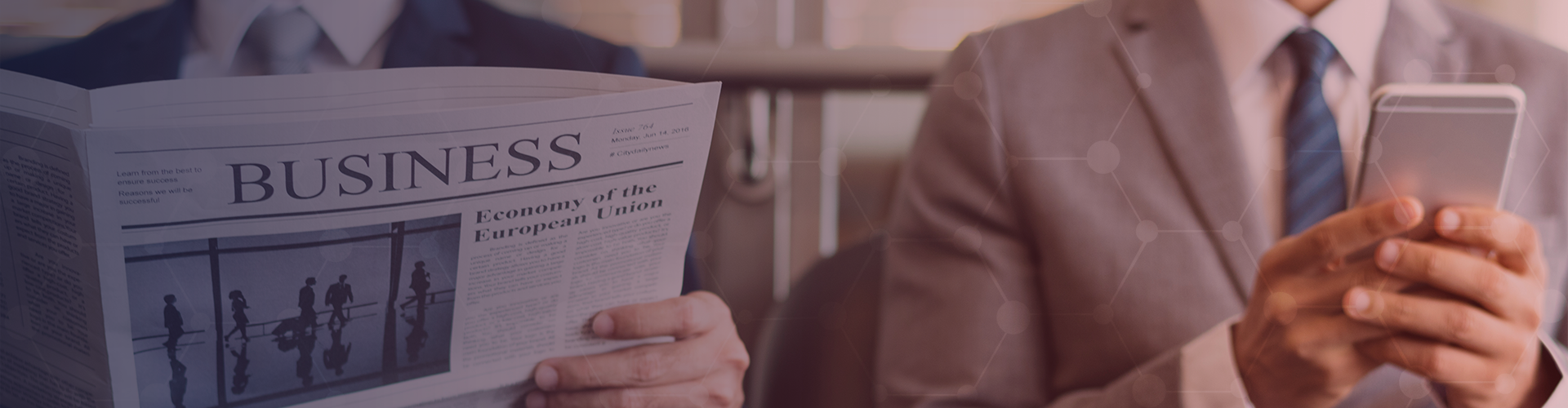
Is your continuity plan doomed to fail?
Just because your IT provider has a plethora of awards and certifications under its belt doesn't mean that you can blindly hand over your business’s future to them. Often times, there are some aspects in your business continuity plan that tend to be overlooked by your provider. We have rounded up some of these issues that could appear when you enact your business continuity plans.
Over-optimistic testing
The initial testing attempt is usually the most important as it’s when IT service providers can pinpoint possible weak points in the recovery plan. However, what usually happens is a full transfer of system and accompanying operations to the backup site. This makes it difficult to look at specific points of backup with too many factors flowing in all at the same time.
Insufficient remote user licenses
A remote user license is given by service providers to businesses so that when a disaster strikes, employees can log in to a remote desktop software. However, the number of licenses a provider has may be limited. In some cases, more employees will need to have access to the remote desktop software than a provider’s license can allow.
Lost digital IDs
When a disaster strikes, employees will usually need their digital IDs so they can log in to the provider’s remote system while their own system at the office is being restored. However, digital IDs are tied to an employee’s desktop and when a desktop is being backed up, they are not automatically saved. So when an employee goes back to using their ‘ready and restored’ desktop, they are unable to access the system with their previous digital ID.
Absence of communications strategy
IT service providers will use email to notify and communicate with business owners and their employees when a disaster happens. However, this form of communication may not always be reliable in certain cases such as the Internet being cut off or with spam intrusions. There are third-party notification systems available, but they are quite expensive and some providers sell them as a pricey add-on service.
Backups that require labored validation
After a system has been restored, IT technicians and business owners need to check whether the restoration is thorough and complete. This validation becomes a waste of time and effort when the log reports come in a manner that is not easy to compare. This usually happens when IT service providers utilize backup applications that do not come with their own log modules, and have to be acquired separately.
These are just some of the many reasons why business continuity plans fail. It is important for business owners to be involved with any process that pertains to their IT infrastructure. Just because you believe something works doesn’t necessarily mean that it works correctly or effectively.
If you have questions regarding your business continuity plan or would like a business continuity plan, Contact Multi IT business continuity experts today.
VIEW MORE
VoIP security tips for SMBs
As SMBs continue their steady transition away from traditional telephony services in favor of VoIP, threats of cybercrime and fraud are more common than ever before. Risks to VoIP systems are distinctly unique from those posed to your other networks and understanding how to combat them is critical. Here are 5 VoIP Security tips for securing your organization’s internet-based communication devices and services.
Types of threats
The majority of VoIP services involve live communications, which often seem far more innocuous than stored data. Unfortunately, your business has just as much valuable information moving across VoIP networks as it does hosted on company servers. Internet-based calls are far more vulnerable to fraud compared to more traditional telephony services and face threats from identity theft, eavesdropping, intentional disruption of service and even financial loss.
24/7 monitoring
A recent study by Nettitude reported that 88 percent of VoIP security breaches take place outside of normal operating hours. This could be attackers trying to make phone calls using your account or gain access to call records that contain confidential information. This can be avoided by contracting outsourced IT vendors to monitor network traffic for any abnormalities or spikes in suspicious activity.
VoIP firewalls
Every VoIP vendor should provide a firewall specially designed for IP-based telephony. These protocols will curb the types of traffic that are allowed, ensure the connection is properly terminated at the end of a session and identify suspicious calling patterns. Consult with your VoIP or IT services provider about which of these features are available and currently in use at your organization.
Encryption tools
One of the reasons that eavesdropping is so common is because a lack of encryption. Inexperienced attackers can easily download and deploy tools to intercept and listen to your calls. Although some services claim built-in encryption, be sure to investigate how effective they really are. Many of these protocols require the same VoIP client on the receiving end of the call -- something that’s much harder to control. Encryption should be compatible with as many other software clients as possible to effectively prevent anyone from undermining the privacy of your calls.
Virtual private network
Virtual private networks (VPNs) create a secure connection between two points as if they were both occupying the same, closed network. It’s like building a tunnel between you and the call receiver. In addition to adding another layer of encryption, establishing a VPN can also overcome complications involving Session Initiation Protocol trunking, a recommended VoIP feature.
Password protection
Usually password protection refers to requiring password authentication to access sensitive information. However, in this case it actually means protecting the passwords themselves. Eavesdropping is one of the easiest, and most common, cyber attacks against VoIP networks and even with all of the protocols above, employees should be instructed to never give out any compromising information during a VoIP call.
Our recommended VoIP Security Tips
VoIP is as important as any of your other network security considerations. It requires a unique combination of protection measures, and we’d love to give you advice on implementing any of these protections or managing your VoIP services. Contact us today on 011 435 0450
VIEW MORE
6 Microsoft Word tricks you may not know
Microsoft Word is used by over one billion users worldwide, and of those how many are using it to its full potential? Over the years Word has transformed into a complex design tool that allows it to move far beyond simple text editing. Most users know how to change a font or center their text, but how many know how to track changes on a collaborative document or remove formatting from pasted text? Staying up to date on the features listed in this article will drastically increase the efficiency and productivity of your document creation processes. Here are 6 Microsoft Word Tricks you will wish you knew sooner.
Writing outside the box
Not all of your documents are simple line-by-line writing, and even the ones that are might require a bit of unique formatting. We’ve all wrestled with textboxes, customised margins and indents, but did you know that you can write anywhere on a Word document simply by double clicking wherever you’d like to insert your text? No more counting how many times you pressed the spacebar, no more spending 10 minutes formatting your textbox, just double click and start typing.
Customise your AutoCorrect
No matter how often or how much we write every day, there are still words, phrases and special characters that we can’t seem to master. Increase your typing speed by personalising AutoCorrect to fix your commonly misspelled words without prompting you. Most of these are preprogrammed into Word (pretty much any ‘i’ before ‘e’ mixup), but customising your own settings can solve issues like accented letters that are missing from your keyboard, or replacing short abbreviations with verbose technical terms. Just go to the File menu, click on Options, select the Proofing tab and click on the AutoCorrect options to explore all of your options.
Apply document formatting to pasted text
No matter how original your content is, there will always be reasons to copy from an outside source and paste to your own. You may need a quote, a piece of data or just an outside voice to your writing. When using the copy and paste function, you may need to remove formatting carried over from the original source. Although the icons and interface of this feature have changed throughout different versions of Word, Microsoft has been careful to always leave it as an option for users. Simply adding the Windows key to your copy shortcut (Ctrl+Windows Key+V) will integrate the copied material into your content. Default paste options can be further customised in the Options menu.
Collaborate with Review tab features
After the content has been written, you may want to invite others to edit your document with Microsoft’s Track Changes function. Once selected, anything altered in the content will be time-stamped, highlighted and underlined in a color that changes in accordance with each editor. This allows you to see the original text along with suggested edits from colleagues. If an edit seems too drastic or risky, users have the option to leave comments or suggestions attached to the document, like a virtual sticky note. After the collaborative process is over, changes can be accepted or rejected individually, or en masse. All of these features can be found under the Review tab along the top of the screen.
Find and Replace
Most users know about using the Ctrl+F shortcut to find text in their documents, but not as many are aware of the Replace function. There are several hypothetical situations when you may need to replace several uses of an incorrect word or phrase. In a technical document you may realise late in the writing phase that you’ve misused a term, or in a marketing piece you may decide to change the name of a product or service; regardless, there is a simple one-step solution. After opening the Find window, simply click on the Replace tab and type the original word or phrase into the top field and the corrected word or phrase into the bottom field. From there you can choose to automatically replace all instances, or review them one by one. In addition to using this trick to fix errors, you can also use it as a shortcut to typing difficult and complex phrases by initially writing a shortened version and replacing it with the full phrase after you’ve finished writing.
Undo and Redo
Almost everyone knows the shortcut for undoing nearly any action in Microsoft Office - Ctrl+Z. Far fewer people know, and actively employ, the redo shortcut. This is a quick solution for viewing and comparing different formatting and layout options, and with a tracking history of 100 actions you’re pretty safe from changing so much that you can’t return to where you started.
Microsoft Word is one of the most universal document editing programs in the world. Don’t let creative, design and formatting speed bumps slow the development of your content when there are existing solutions tucked just a few menus away. An up-to-date understanding of Word and its functions can drastically alleviate the headaches of editing and formatting your files. If you’d like to know more about Word and other Microsoft Office products, contact us today. Multi IT & Telephony Solutions is a leading CSP (Cloud Solutions Provider) and can advise and supply the right O365 package for you.
VIEW MORE
Server Cooling: Essential Server Management
Servers are the heart of most modern SMBs. They host intranetwork data, customer data, and facilitate product delivery. Like any piece of equipment in your workflow, servers need to be carefully cared for in order to keep you up and running. With the strain that most businesses put on their servers, one of the most important maintenance variables is temperature management. Understanding why keeping your servers cool is vitally important and could save you from an expensive crash, troubling data loss or reduced hardware reliability. Server cooling is often overlooked and as such is often a downfall to many SMBs servers.
How does temperature affect my servers?
Extreme temperature in server hardware can result in different forms of damage. Most SMBs see total failure as the most concerning outcome. A server that completely crashes for any reason results in costly data loss and service interruptions, but the unbiased advisory organization Uptime Institute warns about overheating that doesn’t result in total failure. Every 18 degrees higher than 70 degrees Fahrenheit, hardware reliability decreases by 50%. This decrease in reliability can be just as, if not more, expensive for your hardware budget in the long run.
Server Cooling methods can’t just be implemented and forgotten, they must be closely monitored to ensure the health of your server hardware--short and long term. Options for temperature management range from simple low-budget solutions to expensive outsourced alternatives; determining your server management budget will greatly depend on what types of methods you intend to implement at your SMB.
Server Cooling methods
Which system you use to cool your server largely depends on how much power your hardware is using. The higher the watt, the harder it’s working. It will be easier to determine the scope of your temperature management needs when you have a thorough understanding of your power consumption.
PCWorld advises that simple conduction management is adequate for any equipment operating at less than 400 watts. This means simple solutions like positioning your server away from walls, low ceilings, cable clusters and anything else that can block hot air from dissipating naturally.
For watts between 400 and 2,000, strategic ventilation becomes a necessity. Adding passive ventilation is viable up to 700 watts, but fan assisted ventilation will be required above that up to 2,000 watts. With the increased power consumption, temperatures will rise and air movement needs to be more closely managed. At this stage simple vent and oscillating fans will suffice.
Anything higher than 2,000 watts needs to utilize dedicated cooling solutions. This means air-cooled units to actively reduce server room temperature. Depending on the size and arrangement of the space, a simple self-contained unit may be enough to reduce rising temperatures back into acceptable ranges. However, if you’re not sure, you should schedule a consultation with a vendor to consider more drastic cooling and monitoring methods.
Keeping your servers running at ideal temperatures means smoother data operations, lower hardware budgets and one less thing to worry about at your SMB. As your business continues to grow and develop, keep close tabs on increasing server loads--it could save you from devastating data loss. If you’d like more detailed advice about server management, or have any other questions about your hardware setup, contact us today.
VIEW MORE
OneDrive for business and O365 basics
OneDrive for business is Microsoft's cloud storage and sharing solution. Similar to all leading competitors such as Dropbox, OneDrive for business offers you all the standards cloud storage capabilities with the added benefit of one of the worlds most secure data centres. With version control, sharing and collaboration capabilities it is no wonder that OneDrive for business is gaining in popularity for business users.
Multi IT has put together a short presentation together to enable you to get the most out of your OneDrive for Business.
[slideshare id=75046942&doc=office365andonedrive-170415122610]
Why OneDrive for business?
OneDrive for business is already included in most O365 solutions and is made to work with the office applications you are currently utilising. This doesn't mean OneDrive for business is limited to only storing Microsoft applications as you can store any file type you want to. As the slides have explained with version control, collaboration, sharing and security there is no real downside. Microsoft may have come to the party a little later than most other cloud storage solutions with OneDrive but they certainly made a complete cloud offering to make up for it. With ample storage space (1TB for most users) it is no wonder businesses are seeing the benefit of OneDrive for business and are encouraging staff to use it over the unsecured competitors.
How Multi IT can help
Multi IT & Telephony solutions are CSP (Cloud Solution Provider) premium partners and as such offer all the various Microsoft cloud offerings. Most people understand this to simply be Office 365, while it is part of the offerings it is not the whole offering. There are multiple offerings that can enable your business to reach even greater heights and live up to its full potential that you may not even be aware of. We are here to help no matter what offering you wish to use, be it Microsoft dynamics or O365 we can guide you in what is right for you business. Contact Multi IT today to discus your Microsoft requirements now.
VIEW MORE
Should you buy a Chromebook
By now, you’ve likely heard of the Google Chromebook: the sleek, sexy laptop that works primarily through an internet connection. If you’re on the verge of buying a new laptop, you may have considered one. But you may also have doubts whether or not it’ll be able to accomplish the tasks you need to complete. Here’s a quick guide to figure out if a Google Chromebook is the right choice for your next business laptop.
Buy a Chromebook if you…
Are on a budget: With a range of models available between the prices of $199-$500, Chromebooks are incredibly affordable. That is far cheaper than any Apple laptop and more competitively priced than most PC offerings. So if budget is a concern, then consider a Chromebook.
Want a high-powered laptop: Just because Chromebooks are affordable, doesn’t mean they’re of less quality. In fact many Chromebook features are better or on par with their PC and Apple counterparts. Here are a few notable ones worth mentioning.
Long battery life: When it comes to battery life and laptops, Chromebooks are among the best of the best. On average, a Chromebook can supply anywhere from 6-13 hours of battery life.
Speed: Chromebooks boot up remarkably fast. Once you press the power button, your Chromebook can be ready to go in 8-20 seconds.
Lightweight: While weight varies among the various Chromebooks on offer, most are incredibly lightweight and easy to pack with you when you’re on the go.
Security and auto-updates: Not only is malware and virus protection baked into the Chrome OS, but with a Chromebook you’ll never have to worry about updates as they’re all taken care of automatically - silently in the background.
Are mobile and heavily internet reliant - With its long battery life, light weight and internet-friendliness, the Chromebook is perfect for the mobile workforce who need an easy to carry laptop to use primarily for staying connected to their employer’s business while away. Better yet, if your business is integrated with Google Apps for Work, you and your staff can even create documents and access your business’s data with a Chromebook.
Avoid a Chromebook if you...
Rely on desktop applications - As mentioned above, Chromebooks are meant to be used with the internet. Because of this, powerful desktop applications like Photoshop and advanced video editing apps are incompatible on it.
Work mostly without an internet connection - We’ve mentioned it several times already, but it’s worth mentioning again, DO NOT buy a Chromebook if most of your work is done offline. Even if you bought an entry-level Chromebook for R2800.00 and feel like you got a great deal, it will be a useless piece of metal if you need it to complete offline work.
Are a Microsoft junkie - If you are heavily reliant on Microsoft products you may want to look elsewhere for a laptop. Google promotes the use of its own online suite of Office-like applications. And while they are similar to Microsoft products, they do lack some of the features you may love.
For those still on the fence about whether or not a Chromebook is the right choice for their business, it’s also worth noting that just last month Google announced they’ll be adding Android apps to Chromebooks. So if you’re already an Android phone or tablet user, later this year you’ll be able to use those same apps on your Chromebook.
Want to know more about Chromebooks and other laptop options? Our experts are here to help you make an educated purchase. Contact Multi IT today for all your laptop purchases. Call us on 011 435 0450 to discuss your laptop requirements.
VIEW MORE
