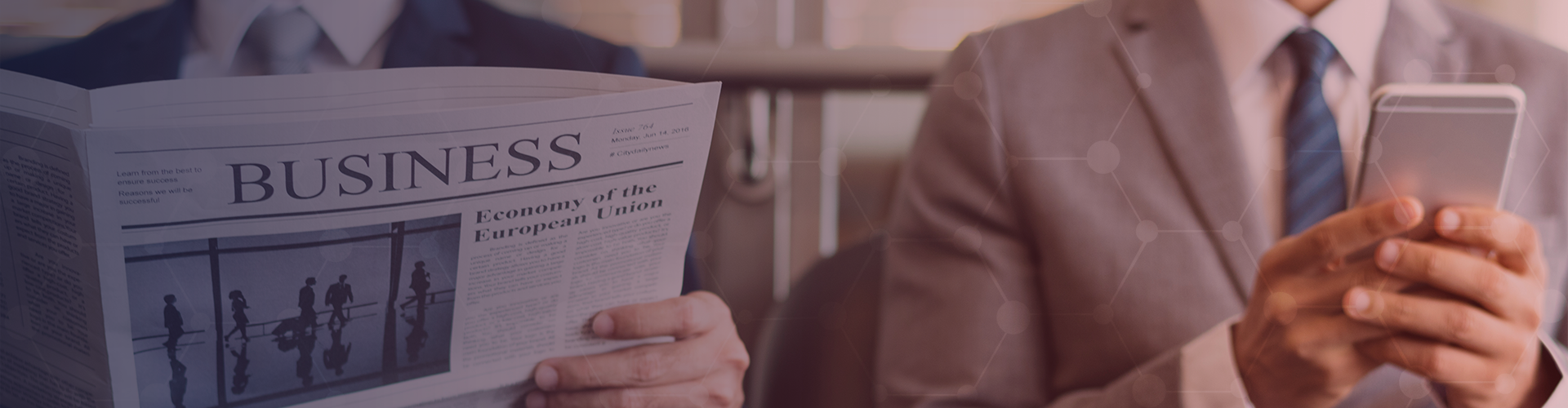
Multi Managed Services Video
As all our clients know our managed services are invaluable to them and their business. For those of you who have not experienced the features and benefits of Multi Managed Services yet and would like to know what exactly our managed services are all about we have included this short video briefly describing it.
Managed services are the practice of outsourcing day-to-day management responsibilities and functions as a strategic method for improving operations and cutting expenses. This can include outsourcing HR-activities, production support and lifecycle build/maintenance activities. The person or organization that owns or has direct oversight of the organization or system being managed is referred to as the client or customer. The person or organization that accepts and provides the managed service is regarded as the service provider or MSP.
https://www.youtube.com/watch?v=aKP4uMK7Q44
Managed services provider
A managed services provider (MSP) is most often an information technology (IT) services provider that manages and assumes responsibility for providing a defined set of services to its clients either proactively or as the MSP (not the client) determines that services are needed. Most MSPs bill an upfront setup or transition fee and an on-going flat or near-fixed monthly fee, which benefits clients by providing them with predictable IT support costs. As organizations face significant challenges in scaling and managing their global Information Technology infrastructure while effectively reducing costs, it becomes much more cost effective to gain access to best in class tool sets, hardware, software and even niche technology experts by only paying for what they use by using managed service providers. Many studies have shown a reduction in IT hardware and software expenses using MSPs. Sometimes, MSPs are contracted to manage multiple staffing vendors and to measure their effectiveness in filling positions according to a customer's standards and requirements. In effect, the MSP serves as a "neutral" party that offers the customer a complete workforce solution while ensuring efficient operation and leveraging multiple staffing companies to obtain competitive rates. In this situation, MSPs typically use a Vendor Management System (VMS) as a software tool to provide transparency and efficiency — along with detailed metrics to the user — related to every aspect of the contingent and contract workforce. The model has proven its usefulness in the private sector, notably among Fortune 500 companies, and is poised to become more common in the government arena. MSPs often use specialized software, in order to control and deploy managed services to their customers known as Remote Monitoring and Management (RMM) software.
In Information Technology and Telecommunications
IT manufacturers are currently moving away from a "box-shifting" resale (whereby partners simply sell off-the-shelf- solutions) to a more customized, managed service offering. Key challenges for traditional resellers adopting an MSP offering are the billing process and sales process itself, since the sale is more service-based and therefore less tangible. Should you wish to know how Multi Managed Services can benefit you and your company please Contact us for a managed service plan for you or request a FREE IT audit.
VIEW MORE
Great uses for an old computer
It’s inevitable. Sooner or later, you’re going to have to replace your computer. But while it may not be as fast as when you first got it or as sleek as your new computer, your old desktop or laptop might still have a lot to offer— after upgrading it a little, that is. Here are some great uses for your old computer.
As mentioned, you have to make a few upgrades on your old PC. You may want to try a lighter OS, for example. Keep in mind that the latest version of Windows or MacOS won’t work optimally without a fast processor, so a Linux-based OS, which comes in a variety of options called “distros,” would be a better option. It will make your computer feel brand new without exhausting its hardware.
Popular distros options such as Ubuntu, elementary OS, and PinguyOS can be easily installed. Plus, they have similar interfaces to Windows and come with a boatload of software packages. The best part is they require a minimum of 4GB of RAM, so you won’t have to invest much at all.
Once you’ve upgraded your old PC, you can start using it as a NAS server, a dedicated privacy computer, or a digital media hosting platform.
Make a NAS server
Network-attached storage (NAS) is a server for your home or small business network that lets you store files that need to be shared with all the computers on the network. If your old PC has at least 8GB of RAM, you can use it as your own NAS.
Simply download FreeNAS, a software accessible on Windows, MacOS, or Linux, that enables you to create a shared backup of your computers. FreeNAS has access permissions and allows you to stream media to a mobile OS, like iOS and Android.
But if you’d rather convert your PC into a private cloud for remote access and data backup, Tonido is a great alternative. Compatible with Mac, Windows, and Linux, this free private cloud server turns your computer into a storage website, letting you access files from anywhere on any device.
Tonido offers up to 2GB of file syncing across computers, and there are even Tonido apps for iOS and Android.
Secure your online privacy
Install The Amnesic Incognito Live System (TAILS) on your old computer and enjoy your very own dedicated privacy PC.
TAILS routes all your internet traffic and requests through TOR Project, a software that makes it difficult for anyone to track you online. All of this Linux-based software’s integrated applications like web browser, Office suite, and email software are pre-configured for robust security and privacy protection.
Kick your media up a notch
Looking for a way to listen to music and podcasts or watch videos on other PCs or mobile devices? Server software like Kodi can help.
Kodi brings all your digital media together into one user-friendly package so you can use your old PC as an audio and video hosting platform. From there, you can play files on other devices via the internet. There are remote control apps for both iOS and Android, and even an app for Kodi playback on Amazon Fire TV.
Kodi works on any Windows, MacOS, and Linux computer, and even on even rooted Android and jailbroken iOS devices.
We’re always on the lookout for ways to help our clients make the most out of their technology investments. Want to know more about how to utilize hardware to your business’s advantage? Give Multi IT a call today on 011 435 0450.
VIEW MORE
Does Your IT Provider Help You Implement Strategy?
Nonprofits are vital to thriving communities. Big cities, small towns, and neighborhoods depend upon nonprofits to provide much-needed services to residents. And, like their for-profit counterparts, nonprofit organizations face big challenges when it comes to how they operate and how successful they are.
The Council of Nonprofits lists implementing strategy as one of the top five issues nonprofits deal with today. Like all businesses, nonprofits that have a well thought out strategy are more likely to accomplish their goals than organizations without a strategic plan. These strategies must consider the organization’s mission fulfillment and their ability to meet the needs of the community. It also needs to include operational steps that need to be taken to be more efficient and effective.
A partner who does more than fix your computers and install new networks is someone that looks with you towards the future at how technology can help you reach your goals, expand your capacity to serve more community members or recover from funding losses.
Here are 5 questions to ask yourself to find out if your IT provider is a valuable, strategic partner that is an ally in moving your organization towards furthering your mission:
Do you have a technology strategy and budget that are aligned with your organizational goals? This is how you’re going to get from where you are now to meeting your objectives in the future.
Do you have an information life cycle policy? This policy governs how you use the data you’ve created, who has access to your data, how your data is stored, how you retrieve data and how long you retain data.
Do you have a technology roadmap that outlines your current and future technology needs and catalogs your digital assets?
If attacked by ransomware, would you have to pay? If your data is adequately backed up, regularly verified and test restored by your IT provider, the answer is no.
How long would it take to get up and running again if your systems and/or data were destroyed or breached? The answer should be minimal; but if you’re not with the right provider, there could be protracted downtime.
If solid technology is necessary to accomplish your mission, then your IT provider needs to be strategic, proactive and protective of your digital assets. They need to be a partner in your mission, caring for your technology so you can care for your client base.
At ProviDyn, we have vast experience working with high-growth nonprofit agencies. With a heavy emphasis on developing and aligning strategy, we apply best practices from nonprofit and for-profit businesses to help agencies grow and expand their ability to provide services.
“We love working with nonprofits. Our experience in working with nonprofit organizations like the Atlanta Humane Society, A Partnership for Domestic Violence and Agape means we understand the technology solutions designed to meet their unique needs.”
– Hamish Davidson, ProviDyn President/CEO
ProviDyn has a 100% retention rate among nonprofit clients. 501(c)3 organizations receive our premium, fully managed IT services at a significantly discounted rate. If your nonprofit isn’t getting trusted, strategic direction from its MSP, contact ProviDyn online or at 404-551-5492.
VIEW MORE
Why you should wait on the Windows 10 Upgrade
Microsoft announced that Windows 10, their latest operating system to grace the computers of this planet, will be launching and made available worldwide on 29 July 2015. As someone who uses the Technical Preview builds every day, they’re almost ready for gold status, but they’re a ways away from it, with a few remaining niggling issues to solve and some UI mistakes that could stand to be fixed. With the launch on the way, Windows 7, 8 and 8.1 users are being prompted to accept a free upgrade offer to Windows 10, and I’m here today to give you a few reasons to not accept it right away. Perhaps, in this case, waiting a bit might be a better idea.
For those of you new to this news, Microsoft is handing out a free upgrade to everyone currently running Windows 7 SP1, or Windows 8 or 8.1, fully patched and updated. The upgrade offer only applies for the first year from when Microsoft launches Windows 10 and will expire on 29 July 2016. Thereafter, the only way to get Windows 10 will be through purchasing an upgrade license, or a separate license for use on your machine. Not only is Windows 10 the biggest change to how we use the desktop in the last few years, it’s also a major change in terms of the functionality you get from it. But first, let’s look at a few things pertinent to this upgrade offer.
Windows 10 Upgrade paths for existing installs/licenses
Existing License
Upgrade Version
Windows 7 Starter 32/64-bit
Windows 10 Home 32/64-bit
Windows 7 Home Basic 32/64-bit
Windows 7 Home Premium 32/64-bit
Windows 8 Home 32/64-bit (upgrade to Windows 8.1 required)
Windows 8.1 Core 32/64-bit
Windows 8.1 with Bing 32/64-bit
Windows 7 Professional 32/64-bit
Windows 10 Professional 32/64-bit
Windows 7 Ultimate 32/64-bit
Windows 8 Professional 32/64-bit (upgrade to Windows 8.1 required)
Windows 8.1 Professional 32/64-bit
Windows 8.1 Student Pro 32/64-bit
Windows 8.1 with Windows Media Center 32/64-bit
The different versions of Windows available in the market condenses down to two thanks to these upgrades. The horribly neutered Windows 7 Starter disappears, replaced by a monumentally better OS. Single and multi-language SKUs also appear to go the way of the dodo, which makes sense from a support perspective. However, those of you using Windows 7 and Windows 8.1 with Media Center might want to hold back for reasons I’ll detail below.
For Windows 7 Ultimate users, you’re not going to be very happy. In the move from Ultimate, which contains every feature of Windows 7 Enterprise, to Windows 10 Professional, you’re going to be losing the same things that you would have lost if you had upgraded to Windows 8/8.1 Professional. These include being able to connect to a Network File System, being able to access RemoteFX services, running multiple Remote Desktop sessions, and being able to run Unix-based applications semi-natively. If these and other services are important to you, then don’t upgrade. The only way you’re going to get access to them again is through Windows 10 Enterprise, which isn’t available to consumers.
Those of you who are network administrators with a replica of your network at home that you use for your studies and off-site tests are going to want to stay on Windows 7 for this particular reason, although there’s a good chance your employer has a volume license agreement with software assurance any way.
What do you lose from the Windows 10 upgrade process?
Microsoft has also come forward and revealed a number of options and software that will no longer be available in any edition of Windows 10. In the process of slipstreaming their offerings and closing down old projects that are no longer profitable, Microsoft will be chopping out these elements of Windows that they’ve offered in the past. Some of these moves may affect you directly, or it may not affect you at all. Lets look at the list of things being removed off the table:
Windows Media Center– In short, it plain just won’t start up on Windows 10. If you use your PC as a media center hub and make use of WMC for its excellent DVR capabilities, you’re not going to want to perform the upgrade.
DVD Playback –Microsoft stopped supporting DVD playback with Windows 8, but it will also remove this functionality from Windows 7 installs if you do the upgrade. A DVD playback app will become available later through the Windows Store, but its just not the same thing.
Desktop Gadgets –No surprises here, this also happened with Windows 8.
Pre-installed games and your progress –This applies to games like Solitaire, Minesweeper, and Hearts. The games themselves will disappear and your scores will be lost. You’ll have to replace them with the Modern versions from the Windows Store.
Floppy drive support –If this affects you, then holy cow! You’re actually using a floppy drive in the year 2015! This is part of a larger problem, though – drivers for hardware running on Windows 8/8.1 and 10 need to be signed by Microsoft in order for them to be installed and run on your system. If the drivers aren’t signed properly, you can kiss that hardware support goodbye. This is one of the reasons why my 3.5-inch SD card reader won’t work in Windows 8.
Windows Live Essentials Onedrive app –The Onedrive app will get removed, replaced by a new version of the software that just serves to sync up your Onedrive with your local folders. If you like the way Onedrive works now on Windows 7, don’t upgrade.
Windows Update –This is version-specific. Windows 10 Home removes the option to select which updates you want to install and which ones you don’t need. That option is only available in Windows 10 Pro and Enterprise. You can still turn off automatic Windows Updates, but you can’t select individual updates to install to keep up with security improvements.
While some of these are largely unimportant, removing Media Center and the option to pick which updates are installed are legitimate reasons why you wouldn’t want to do the upgrade. I have made it a habit to not install every single available update because Microsoft can, and has before, screwed up your OS install with a buggy update that didn’t have enough testing done to it. Being able to avoid specific updates because they cause issues with your system should be available to Home users as well.
If you’re a power user of any kind and use your machine for work purposes, or even as a dedicated gaming machine that might be used for streaming, Windows 10 Professional is your only option to ensure stability. Finally, we come to probably the most important point that Microsoft still hasn’t been clear enough about – the upgrade license itself.
Upgrading a retail license to Windows 10 turns it into an OEM-like one
This point requires a little bit of reading between the lines in Microsoft’s page about the Windows 10 specifications, but it is there, all the way at the bottom of the page:
“Yes, free! This upgrade offer is for a full version of Windows 10, not a trial. 3GB download required; standard data rates apply. To take advantage of this free offer, you must upgrade to Windows 10 within one year of availability. Once you upgrade, you have Windows 10 for free on that device.”
Microsoft’s offer, you see, extends to the devices with legitimate, eligible installs, and supports it for the lifetime of the device, not to the software itself. If your laptop currently runs an OEM copy of Windows 7, you’re already limited in terms of what that license can do, and it specifically isn’t legally allowed to transfer from the device it sits on now (the notebook) to another device that you may own already (i.e. a desktop, or another notebook). Back in the day, the OEM license keys for Windows XP, Vista, and 7 were stickered on the bottoms of notebooks and the sides of pre-built desktop machines for support purposes and product verification, but it was possible to activate that license key on another device provided that you lied to Microsoft’s activation service about it.
So, if your desktop has a motherboard failure or a hard drive crash, technically that device’s lifetime is over. Moving to a new board or a new hard drive means, at least to Microsoft’s activation servers, that you’ve installed this OS on to a brand new device. Thus, you’ll need a new license for Windows 10. You can probably go back to using Windows 7 or 8/8.1, but in all likelihood the upgrade license you receive as part of this free offer won’t be transferable to a new device. Paul Thurrott reports that his contacts inside Microsoft say that the upgrade offer installs a license key to your Windows account, and verifies the device in the Windows Store, so this may solve the headache for users who clone their systems on to a SSD and rotate the hard drive out of the system, but it won’t help for motherboard replacements.
Clean installing Windows 10 however shouldn’t be a problem, and on UEFI-compatible devices, doing the upgrade should also install the new product key into the BIOS, so that you won’t have to enter it in for activation purposes. But, this is still tied to the motherboard itself, which is why Microsoft’s wording specifically refers to upgrading devices with Windows installed, instead of Windows itself.
For that reason alone, then, the upgrade offer needs to be carefully considered. If you’re reasonably certain that you won’t suffer any hardware failures for the next two to three years, or upgrade to a new system in that same time frame, have at it! You could probably save up for a Windows 10 license in that time anyway. But, if you’re into overclocking and hardware testing, and intend on moving to new hardware every other week or month or year, then this upgrade isn’t for you. You can either stick with what you have until extended support ends (Windows 7’s support ends in 2020), or you can buy a retail Windows 10 license to save yourself the headache.
VIEW MORE
Protect your Personal Information
You hear about people’s hard earned money being defrauded every day and you may be scared that the same might happen to you. There are better ways to keep safe than to keep all your money hidden under your mattress. The best way to protect yourself is to protect all your personal information and keep it away from thugs.
What methods are typically used to get hold of your information?
One of the most common methods criminals use to defraud people is known as Phishing. These are emails claiming to come from a genuine company to try and trick you into disclosing personal information. This is why we know it is important to remind you how to tell the difference between emails that are legitimate and those that are scams. Common features of phishing emails include:
The sender’s email address does not match the organisation's website address.
The email is sent from a completely different address or a free web mail address.
The email does not use your name, but uses a non-specific greeting like “dear customer”.
A sense of urgency; for example the threat that unless you act immediately your account may be closed.
A well-known website link within the email for you to click on - these can be forged or seem very similar to the legitimate address, but even a single character’s difference means a different website.
A request for personal information such as user names, passwords or bank details.
The email contains spelling and grammatical errors.
You have no relationship with the company that appears to have sent the email.
The entire text of the email is contained within an image rather than the normal text format.
The image contains an embedded hyperlink to a scam site.
How you can avoid these risks
Protect yourself, avoid leaving your personal information lying around and always remember to first confirm the need before giving personal information to anyone. Never click on a link in a suspicious email, rather type in the web address and look for the secure lock and choose strong passwords, using upper and lower case letters, special characters and numbers. Using Multi Managed Security Services will give you complete peace of mind as Multi secure and strengthen every aspect of your security. Request a free security evaluation or contact us for more information.
VIEW MORE
Top 10 Technology Trends for 2015
The 2015 Technology Trends are very exciting as technology is advancing at a faster rate giving us even more features, security and mobility. The latest trends are focused at improving your lifestyle through various ways and means, here are the top 10 Technology Trends for 2015.
1. Computing Everywhere
As smart-phone technology advances, smart-phones will be used in new contexts and environments. Along with wearables, smart-phones will offer connected screens in the workplace and in public. User experience will be key.
2. The Internet of Things (IoT)
The Internet of Things is big and it will continue to grow along with user-oriented computing. Prediction: The Internet of Things will be the focus of digital business products and processes in industrial and operational contexts. Expect technology to be embedded everywhere.
3. 3D Printing
3D printing is about to get cheaper, and its market will grow over the next three years. The expansion will be biggest in industrial, bio-medical, and consumer applications helping companies reduce costs.
4. Advanced, Pervasive, Invisible Analytics
Analytics will continue to grow propelled by the Internet of Things, creating large pools of data. Every app will need to be an analytic app. But big data isn’t the most important thing: instead we’ll need big questions and big answers.
5. Context-Rich Systems
Thanks to embedded intelligence and analytics, systems will become alert and responsive to their surroundings. Expect context-aware security as well as other trends.
6. Smart Machines
Analytics and context will pave the way for smart machines that can learn for themselves and act accordingly. These machine helpers will continue to evolve. Prediction: The smart machines era will be the most disruptive in the history of IT.
7. Cloud/Client Architecture
As mobile computing meets cloud computing, centrally coordinated applications that can be delivered to any device will continue to grow. Apps that can use intelligence and storage effectively will see lower bandwidth costs. Expect to be able to use applications simultaneously on multiple devices.
8. Software-Defined Infrastructure and Applications
Software defined networking, storage, data centers and security are maturing. Cloud service software is configurable thanks to rich APIs. Computing will have to move away from static models to deal with the changing demands of digital business.
9. Web-Scale IT
More and more companies will begin thinking like Amazon, Google and Facebook. As cloud-optimized and software-defined methods become mainstream, we’ll see a move towards web-scale IT, starting with DevOps.
10. Risk-Based Security and Self-Protection
While 100% security solutions aren’t feasible, advanced risk assessment and mitigation will come into play in the next few years. Security will move away from perimeter defense to multi-faceted approaches. Expect security aware application design, dynamic and static application security testing, and run-time application self-protection.
Please feel free to Contact Us or check out our Managed Services should you have any queries.
VIEW MORE
