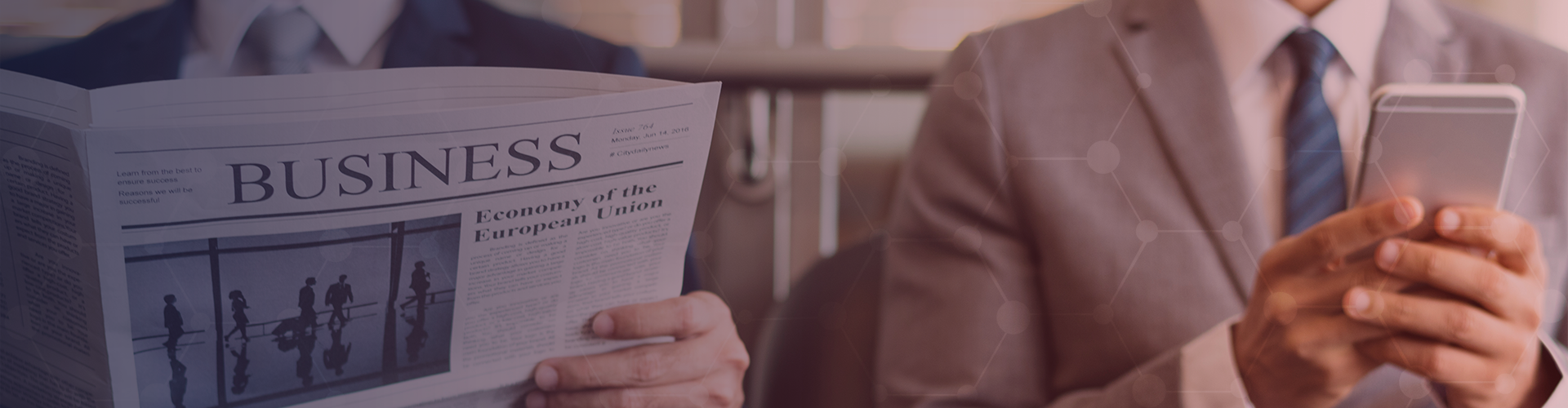
iTunes Scam Text Messages Spreading Malware
The latest iTunes Scam has been reported. Malicious individuals are reportedly sending scam text messages claiming to be from Apple’s music service iTunes to a large number of people. The message is believed to claim the recipient’s iTunes account has been frozen and asks them to click on a link to ‘validate their [iTunes] account’.
However, people who click on the link are exposing their phone to malware that may be used to steal personal or financial information.
What to do if you feel you have fallen victim to this iTunes Scam
If you receive one of these messages, you should delete it. Do not click on any links included in the message.
If you do inadvertently click on such a link, advise key service providers such as banks, private companies and government agencies, and change all usernames and passwords associated with your accounts. Ask your service providers to monitor your accounts for evidence of suspicious activity.
In addition, you should confirm that all operating systems and applications are up to date, and you are running the latest security software.
If you are unsure about activity associated with your iTunes account, log in directly to the official Apple iTunes website and check for any alerts or messages there.
We would also strongly recommend that you subscribe to the Alert Service provided by www.multi.co.za to keep updated with the latest cyber threat information.
Multi IT can help you create the right system to enhance your business, ensuring you know how it is right for you and how to use it. We will tailor a solution to suit your needs with leading systems, local support and more, building your vision for a more flexible and capable business.
Contact Multi IT now or call us on 011 435 0450 to discuss your requirements.
VIEW MORE
Making Sense Out of Wi-Fi Sense
Windows 10 includes the Wi-Fi Sense feature. It's gotten good press and bad. By learning the facts without all the hype, you can make up your own mind about whether to use it.
Wi-Fi Sense helps you find open wireless access points, better known as open Wi-Fi hotspots, so you can get online. You can also use it to connect to Wi-Fi networks that your friends, family, and colleagues have shared with you. Similarly, you can share your Wi-Fi network with them.
Connecting to Open Wi-Fi Hotspots
More and more open Wi-Fi hotspots are popping up every day. Airports, libraries, coffee shops, hotels, and other establishments offer them as a convenience to their customers. Microsoft maintains a list of open hotspots that are known to be safe and reliable. Wi-Fi Sense connects you to these suggested open hotspots based on your location. That way, when you are in a new area, you do not have to worry about accidentally connecting to a hotspot run by a cybercriminal who wants to hack your system or steal personal information.
Unless you install Windows 10 using a custom installation, Wi-Fi Sense automatically connects you to open Wi-Fi hotspots on Microsoft's list. If you do not want this to happen, you need to disable this functionality. To do so, follow these steps:
Select Settings on the Start menu.
Choose the Network & Internet option.
Click Wi-Fi in the panel on the left.
Select the Manage Wi-Fi Settings option in the panel on the right.
Turn off the option labeled "Connect to suggested open hotspots."
Connecting to Shared Wi-Fi Networks
With Wi-Fi Sense, you can connect to Wi-Fi networks shared by your friends, family, and colleagues, without having to know and enter their network passwords. Wi-Fi Sense will automatically connect you to a shared network if you are within range. If there is both a shared network and an open hotspot within range, Wi-Fi Sense connects you to the shared network.
Like the open hotspot, the functionality that lets you connect to shared networks is turned on by default. If you want to disable this option, follow these steps:
Select Settings on the Start menu.
Choose the Network & Internet option.
Click Wi-Fi in the panel on the left.
Select the Manage Wi-Fi Settings option in the panel on the right.
Turn off the option labeled "Connect to networks shared by my contacts."
Sharing Your Wi-Fi Network
Wi-Fi Sense lets you share your Wi-Fi network without sharing your network's password. The people with whom you share your network will be able to use it to get online only. They will not have access to the files and devices in your network.
The network sharing functionality is turned off by default. You need to turn it on by specifying whether you want to share your network with Facebook, Skype, and/or Outlook.com contacts. If you decide to share your network with one of these groups, you will be sharing it with all the members in it. You cannot specify individuals within a group.
While letting all your contacts access your Wi-Fi network might seem like you are asking for bandwidth and security troubles, keep in mind that there is no master list of shared networks. Your contacts must be within close proximity of your wireless router to detect and access your network. This means they need to be in your home or office building (or right outside it if you have a strong Wi-Fi signal). Once close enough, Wi-Fi Sense will automatically detect your network and connect them to it. It does not matter if you told them about the shared network or not. But you can tell them about it so they know it is available.
You should also keep in mind that your contacts must be using Wi-Fi Sense on PCs running Windows 10 or phones running Windows 10 Mobile to access your shared network. People using a different operating system on their PC or phone will not be able to access it.
To share your network, you need to explicitly turn on this functionality. Follow these steps:
Select Settings on the Start menu.
Choose the Network & Internet option.
Click Wi-Fi in the panel on the left.
Select the Manage Wi-Fi Settings option in the panel on the right.
Find the option that reads "For the networks I select, share them with my" followed by three checkboxes (Outlook.com contacts, Skype contacts, and Facebook friends). In the checklist, select the group or groups with which you want to share your network.
Use All, Some, or None of Its Functionality
The ability to share a Wi-Fi network with Facebook, Skype, and Outlook.com contacts got a lot of media attention. However, that is only some of what you can do with Wi-Fi Sense. By knowing the facts, you can decide whether you want to use none, some, or all of its functionality.
For more information about windows 10 and the features offered please feel free to contact Multi IT
VIEW MORE
What´s stopping innovation?
Innovation is the driving factor in our today´s economy and has to be engaged in. However, there are some factors in our society that are preventing innovation from taking place at a faster speed.
A study of innovation and data use
A study conducted by Intel and Harris Poll discovered that there is a distrust against data usage inhibiting the process of discovery and innovation. However, device owners are willing to allow data usage, “If it will aid areas such as healthcare and education”. This means that our society perceives that the collection and storage of personal data if used for research in the public sectors is generally accepted. But if any company wants to use personal data for their own benefit, people react strongly against it and show their suspicion. Intel says that is suspicion and mistrust is inhibiting the speed of innovation.
Consumers expect transparency at the data analytics
To overcome this lack of trust of the consumers the industry has to be “more accountable, transparent and provide better security in product development, privacy practices and policies.” This is because the only way to create new innovations and make new discoveries by using the consumer data, which the firms only will be allowed to collect if they are more transparent and accountable in their collection of data.
Sensitive data require a sensitive using
Despite this lack of clear understanding what their data is used for, most consumers would allow data collection to some extent. They are especially willing to allow access to data if it will give a benefit to them, for example: around 57% would allow access to health data if this data is aiding medical research. However, they cut a clear line and say that “sensitive personal information” has to be excluded. Another example is that 60% of the parents would give their children´s anonymized data to allow for better education.
This shows that personal data privacy is the major concern stopping innovation. But if there is an effort from government and the industry to show the customers that their data is handled with care, eventually innovation will take place as a final result.
For more information on becoming more innovative or efficient with your IT please feel free to contact us or download one of our whitepapers.
VIEW MORE
Email Mistakes That Can Cause Serious Data Security Breaches
Email mistakes caused by careless human error is one of the main causes of IT mail problems. Many companies know how disastrous these mistakes can be. As the Ponemon Institute's 2014 Cost of Data Breach Study pointed out, nearly one-third of all data breaches were caused by careless human error.
Email mistakes in particular stand out as significant causes of data breaches. While these mistakes are understandable in many cases, they are still very costly.
Major Examples of Email Mistakes
One notable example of an email mistake that caused a data breach involved the Goldman Sachs investment management firm. In June 2014, a Goldman Sachs contractor accidentally sent a message to a gmail.com email address instead of the corresponding gs.com email address. The latter email address is connected to the company's in-house email network.
The email contained a confidential document, and the mistake sent Goldman Sachs scrambling for a solution. To prevent the gmail.com recipient from opening the message, Goldman Sachs took Google to the New York State Supreme Court. In its petition, the investment management firm said that the message contained "highly confidential brokerage account information" and asked Google to help it prevent a "needless and massive" data breach.
The case was unprecedented, in that Goldman Sachs argued that email senders should have the right to "unsend" an email if it was sent by mistake. In the end, however, the court did not have to rule on the case, since Google voluntarily blocked the recipient's access to the email.
Another noteworthy email mistake occurred in April 2014. An employee at the risk advisor and insurance brokerage firm Willis North America accidentally sent a spreadsheet to a group of employees enrolled in the company medical plan's Healthy Rewards Program. The spreadsheet contained confidential information, including employees' names, email addresses, birthdates, Social Security numbers, employee ID numbers, office locations, and the details of their medical insurance plans.
Willis North America agreed to pay for 2 years of identity theft protection for the 4,830 people affected by the breach. Although the leaked information did not include details about the victims' health conditions or the health information of their dependents, Willis North America was still cited for violating the US Health Insurance Portability and Accountability Act (HIPAA).
A similar incident occurred in September 2013, when a Cisco employee accidentally sent an email to a "sept_training1" mailing list. The list included thousands of other Cisco workers. A large number of these workers replied to the email by asking to be removed from the list, and many of them accidentally clicked "Reply All" when responding to the message. This resulted in millions of unwanted email messages taking up space on Cisco's network. The mistake severely damaged the employees' productivity, and cost the company hundreds of thousands of dollars.
The Costs of Email Mistakes
According to the Ponemon Institute, data breaches caused by careless human error cost companies on average $117 per compromised record. If an email mistake affected thousands of people, as was the case for Willis North America, then it could result in sizable losses. Several issues can cause these high costs.
As the Cisco case showed, losses in productivity can cost a company a significant amount of time and money. Another cost stems from paying for identity theft protection for the victims. Additionally, if the email mistake led to a data breach, then the company could find itself facing lawsuits or punitive fines. Data breaches like these could also reveal sensitive company information to the general public.
Email mistakes, especially those that cause data breaches, can also tarnish a company's reputation, which can lead to lost business opportunities. As one example, Goldman Sachs faced substantial damage to its reputation after its email-related data breach in 2014.
Avoiding Careless Mistakes
To prevent any mistakes, create clear-cut policies and procedures about sending emails, especially those with sensitive information. You'll also need to educate your staff members about the problems caused by carelessly sending emails. Employees are more likely to think twice about sending a message when they know just how costly a mistake can be.
By the same token, you should develop a workplace environment in which employees feel comfortable talking about their IT concerns. By making your staff members feel comfortable about discussing these issues, you can improve the odds that one of them will ask a question that could avert a mistake.
Data loss prevention (DLP) software can also help in this regard. This software can stop employees from sending confidential information by accident. Look to Multi IT & Telephony Solutions for help when searching for a DLP solution that matches your individual needs. Contact Multi IT now to get complete peace of mind and business security.
VIEW MORE
6 Reasons to Use Remote Monitoring to Keep an Eye on Your Systems
6 Reasons to Use Remote Monitoring to Keep an Eye on Your Systems
Many IT service providers use remote monitoring tools to gather information and send reports about their clients' computer systems. Almost anything can be monitored, from routers and firewalls to virus detection and email services.
Here are five benefits of using remote monitoring to keep an eye on your systems:
1. Reduce the Chances of Downtime
In order to operate smoothly, your company needs its computers up and running. If they stop working, you could end up losing a lot of money.
Remote monitoring can reduce the chances of such an event. Your service provider can set alerts that trigger when a problem starts to develop but before it impacts system performance. This early notification means the issue can be resolved before it develops into a crisis.
2. Respond to Problems Instantly
An IT service provider's remote monitoring team can protect your computers around-the-clock. This 24/7 service means that providing a solution to your tech troubles doesn't have to wait until the morning.
3. Handle Problems Anywhere
Because of remote monitoring, it doesn't matter where you are, where your systems are, or where your people are. A remote monitoring team can contact you, find out how you want a situation handled, and then take care of it for you.
This means that you don't even need to leave the comfort of your own home in order to take care of a problem. This aspect of remote monitoring is especially appealing to companies with facilities in distant or rural locations.
4. Track System Health
Remote monitoring collects system statistics over time. When viewing this data in monthly or quarterly reports, long-term trends can be identified, even before they reach levels that would trigger an alert.
Using these reports, you can address potential problems as they develop and prevent them from ever impacting your computer system. Trend analysis can also identify needs for system expansion and help with technology budgeting.
5. Monitor and Support Every Device You Use
Remote monitoring is comprehensive. Every device can be monitored and supported remotely, whether it's a server, a desktop, or a mobile device.
Additionally, a remote monitoring service can provide for automatic updates. Configuration files and other changes can automatically be deployed without users needing to take any action.
6. Have Support Staff That Show Rather than Tell
If one of your employees ever has a computer problem, an IT expert can use remote control tools to take control of the employee's desktop while they are watching. Remote control is different from remote monitoring, although the two are closely related. When it comes to IT support, remote control tools let technicians teach your employees about the issue at hand and explain to them how to address it in the future.
The Bottom Line
Businesses today rely on their computers. They need their IT infrastructure up and running at all times. They need to know about problems before they happen, and they need support regardless of their locations. Remote monitoring provides a cost-effective way for companies to fulfill these needs.
VIEW MORE
The Top Ten Tips to Protect Yourself from Malware
1. Do not open suspicious looking emails or click on URLs / hyperlinks in such mails.
This cannot be stressed enough and is still a major reason for infection. If in doubt, delete!
For businesses it is worth employing third party cloud-based email hygiene subscription services (such as our email software). These scan emails before they are delivered. They also offer features such as URL redirection, so that if a user clicks on an email link it is first checked as safe by the vendor before the user is sent to the original link. If the scan process detects an unsafe link it prevents the user from proceeding.
2. Do not open suspicious looking attachments or attachments from unknown / untrustworthy senders.
Current ransomware and malware variants often embed themselves in attachments as jpeg files (the most common image file type).
3. When browsing the internet do not click on pop-ups that state that your computer or software is out of date.
This is another way ransomware and malware infects your machine.
Your computer and the software on it typically have their own systems that manage updates. If in doubt, ask your IT support provider.
4. Make sure you have up-to-date anti-virus software installed.
New variants of ransomware and malware are released on a regular basis so it is imperative to keep your anti-virus software up to date.
A number of anti-virus vendors have scanning components that can detect, and prevent / quarantine a number of ransomware variants. It is worthwhile to find out if the anti-virus software one has installed has this capability.
5. Back-up your critical data on a regular basis.
Have multiple copies and keep some offline.
Key words here are:
Critical data – data that the business or individual cannot afford to lose or that would be very expensive to recreate.
Regular basis – as often as is required to protect the critical data that needs to be protected. How much one can afford to lose is typically dictated by how difficult / costly it is to recapture / recreate that data.
Multiple copies – one copy of a back-up often does not suffice. Ransomware can go undetected at first and you can end up with a back-up that has encrypted / infected data on it.
Offline – not connected to your PC, laptop, server or network. If it is connected it can get infected.
6. Act on your suspicions if something appears to be wrong with your PC / laptop.
Most of us know what the “default” behaviour of our PC / laptops is like. We are used to how it is supposed to perform and what we are usually able to do. If you suspect something is amiss get IT support immediately.
7. Turn your PC off immediately if you suspect it is infected.
You know you are infected when you try to access data and a pop-up asks for money to access that data. Turn your PC off right then and there. This is something many people fail to do. The machine is instead left on and other machines, and file servers if on company network, are then also infected. It goes from bad to worse very fast.
The longer you leave it on whilst infected the more time it has to encrypt data.
8. Do not try to fix it yourself unless you are an IT professional who has dealt with ransomwarebefore.
Get your IT support involved ASAP. And have the latest back-up ready for them.
Any time wasted trying to fix things yourself allows the ransomware and malware to spread.
If your machine is encrypted the only safe recourse is to restore from the last known healthy back-up.
Paying the ransom is an option generally not recommended by IT professionals as there are no guarantees that the deal will be honoured.
A Safe Easy Alternative
9. Have expert IT Professionals keep you safe
IT professionals deal with security threats daily and the good IT support companies will do it before it ever becomes a threat to you.
10. The answer you have been searching for!
Multi Managed Services, or as you may have already heard, complete peace of mind with 24/7/365 Monitoring, Support and Security all for a low fixed monthly fee.
VIEW MORE
